Introduction
In this post we’re going to look at how we can open a PDF in Word without downloading any other software!
How to open PDF in Word
You’re going to need a PDF file which I’m going to assume you do which is why you’re here! Now the first thing you want to do is ‘Right click‘ the file and click ‘Open with‘, now here’s the kicker, then you want to click on ‘Word‘!
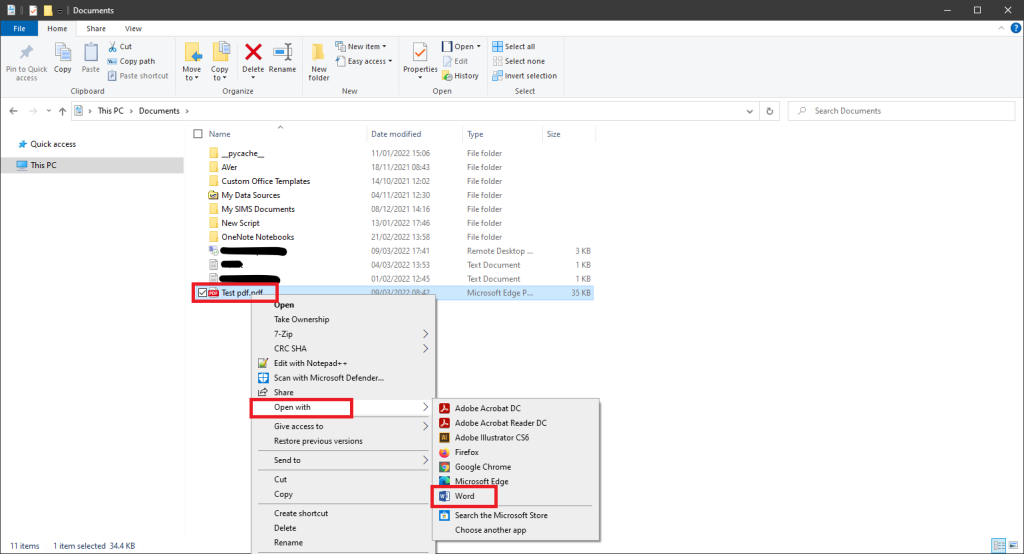
In some cases, Word won’t be there, if you’re sure you have word installed then you’ll want to click ‘choose another app‘ and find it in the list (you may need to click on more apps).
A side note with this method, although it is usually fine you may find your PDF documents format might become messy, particularly if it has a lot of it.
Quick steps to opening a PDF in Word
Right click your file, click on ‘open with‘ and then choose ‘Word‘.