Introduction
Think you might have a virus? In today’s post we’ll help you get rid of them but showing you how to scan for viruses on windows 10.
How to scan for viruses
First you’ll need to open Windows Security, you can do this by going to your start menu and searching for ‘windows security‘, once you’ve done that click on it to open it.

Once you’ve opened it, you’ll be shown with the security window, you want to select ‘Virus and Threat Protection‘.

Now on this screen if you’re happy to just do a quick scan, feel free to go ahead and just click ‘Quick scan‘. But for this example, we’ll be doing a full scan so click on ‘scan options‘ just underneath it.
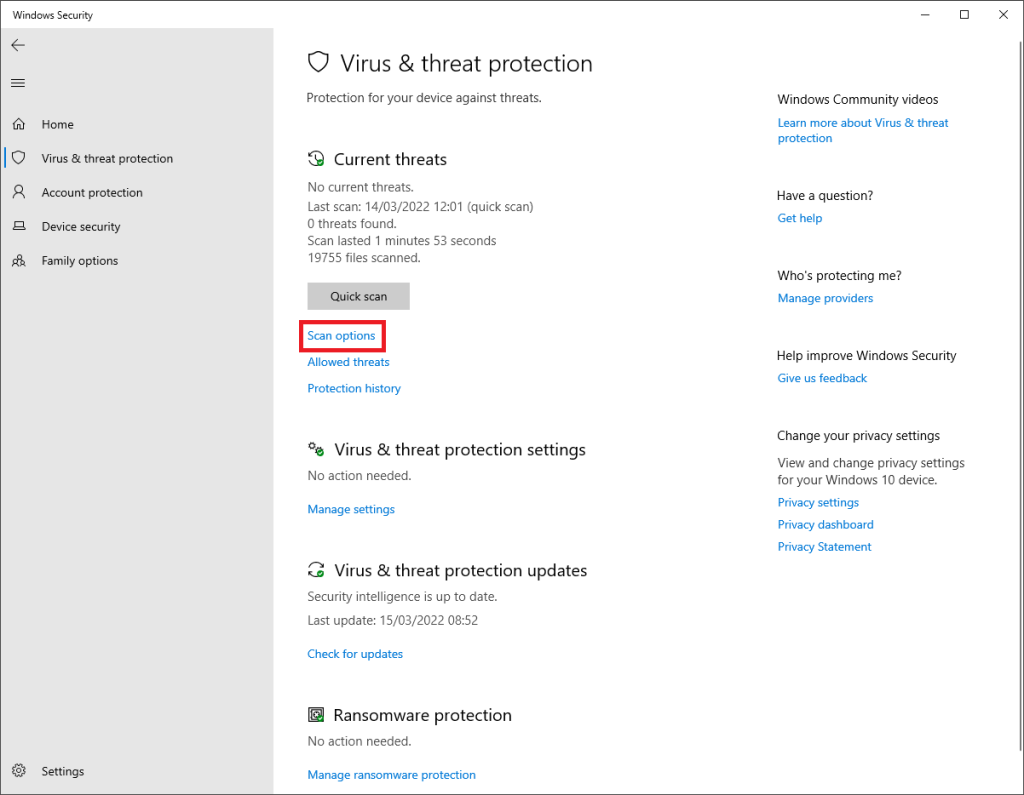
Now after clicking ‘scan options‘ you’ll be given a few more options to choose from. As I said above we’ll be doing a full scan so go ahead and click ‘Full scan‘ and then click the ‘Scan now‘ button below the options.

Now you just wait, hopefully it doesn’t return anything!
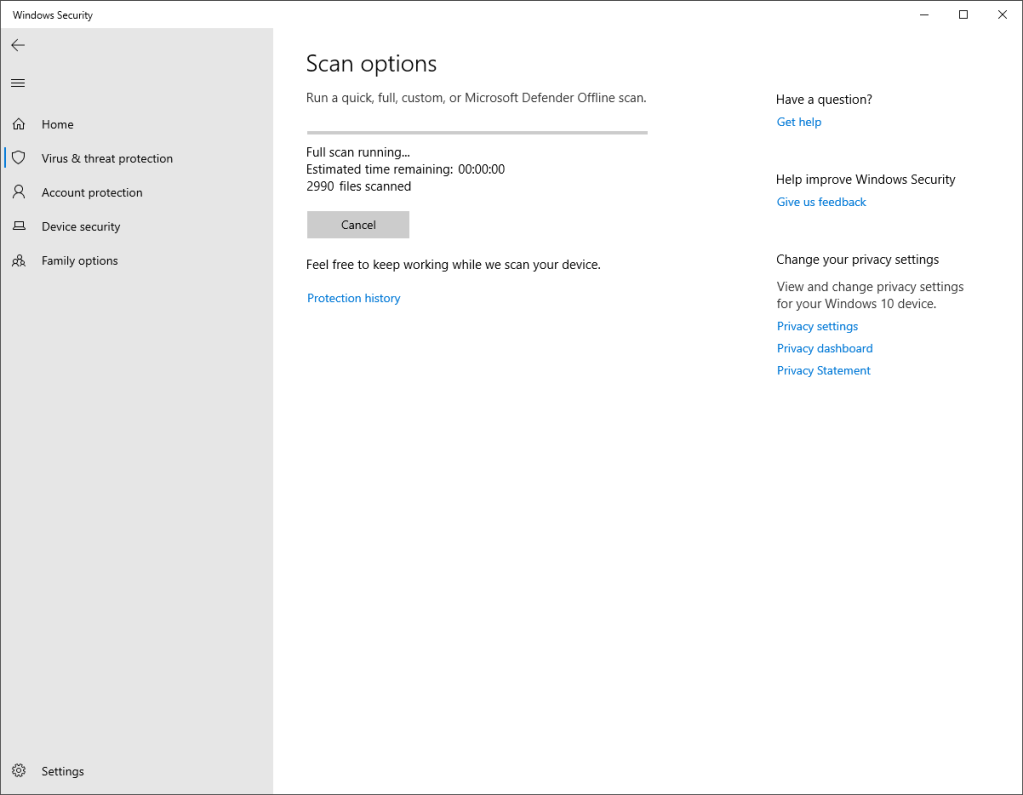
That’s all there is to it, next time you think you might have a virus or that you may have downloaded something dodgy, you can now run a virus scan!
Quick steps to scan for viruses
Go to windows security > click virus and threat protection > click ‘scan options‘ > click ‘full scan‘ > click ‘scan now‘.