Introduction
Someone came to me with a number of PDF files that they needed put into one big PDF, it’s a simple process to merge pdf files together which I’ll guide you through in this post.
How to merge PDF files
First of all, you want to head over to Adobe’s merge tool, when there you want to click on select files.
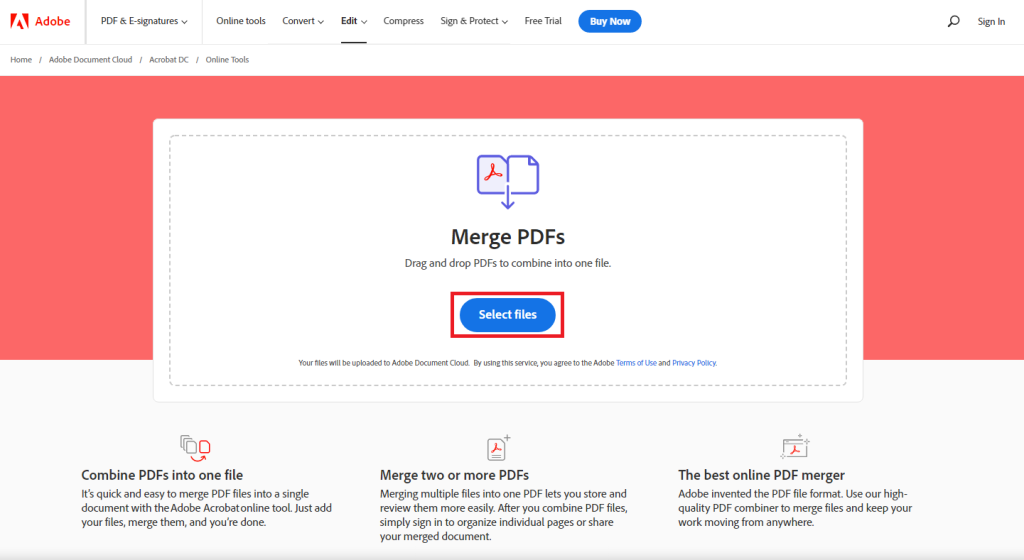
I’m going to go with these two test PDF’s I created for the purpose of this post. Select both of them (Ctrl+Left Click) and click ‘Open’.
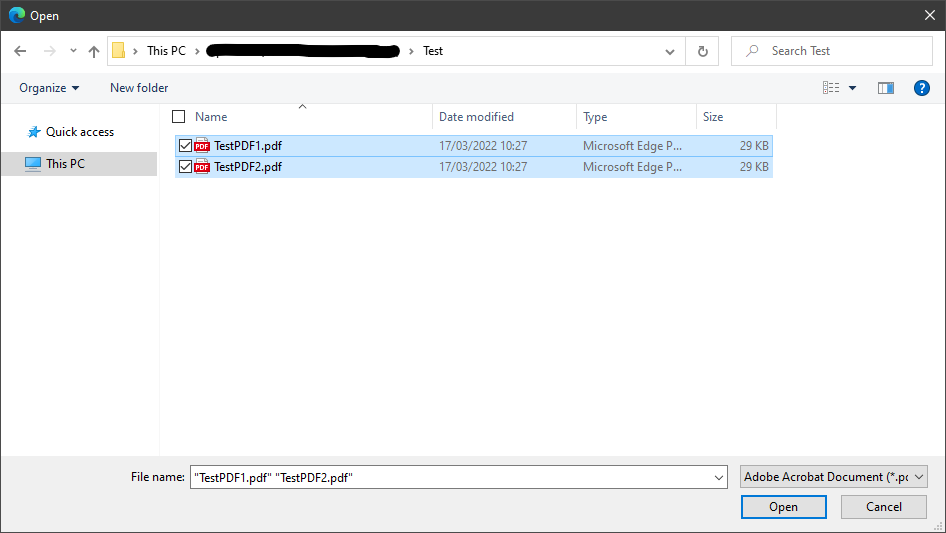
Now you wait for your files to upload, you can change the order they’re merged in by clicking and dragging the 8 dots to the left of the file names and rearranging them. Lastly click ‘merge’.
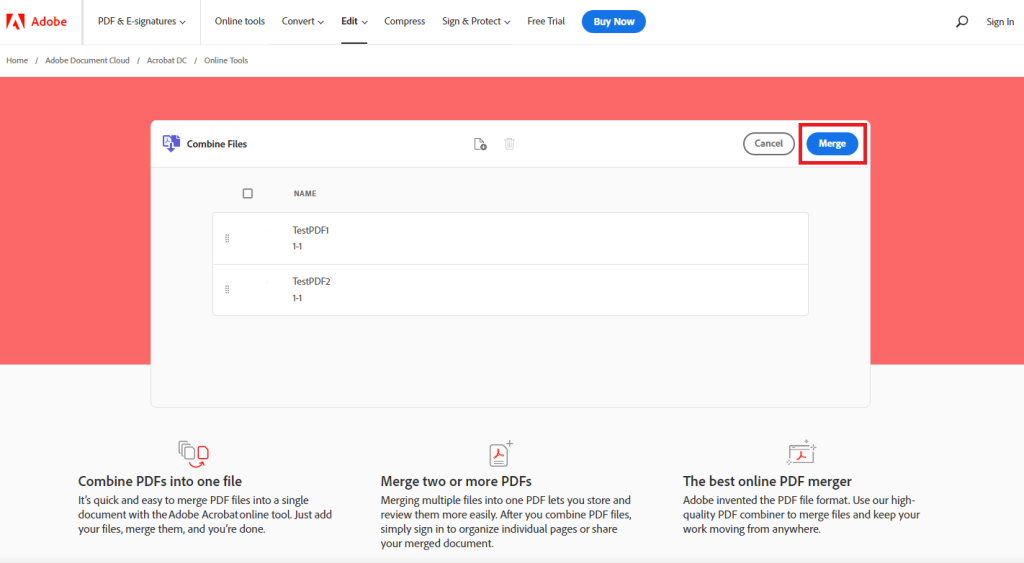
Next up you want to download your merged PDF by clicking on ‘Download’ and browse to your downloads to find it.
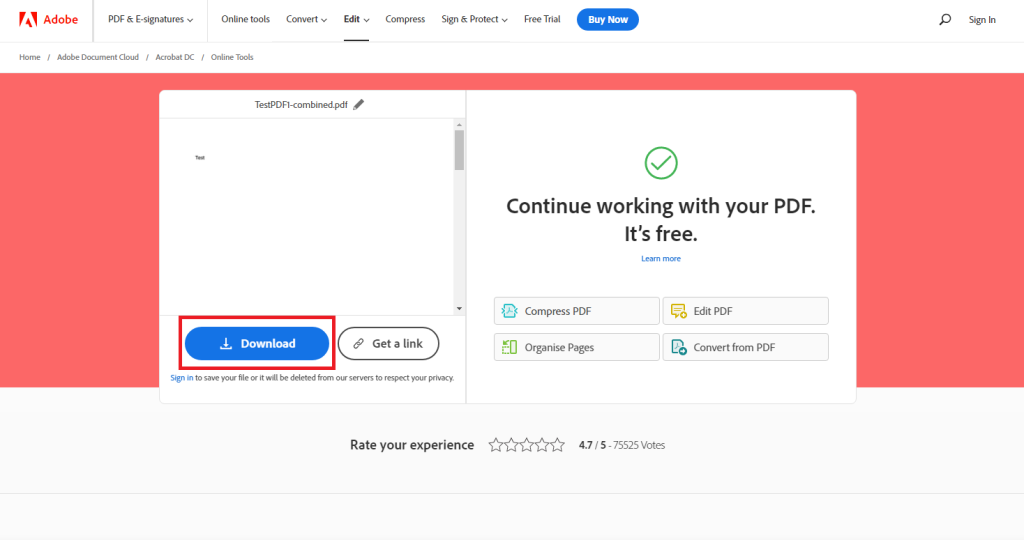
Here you can see my new merged PDF in my downloads.
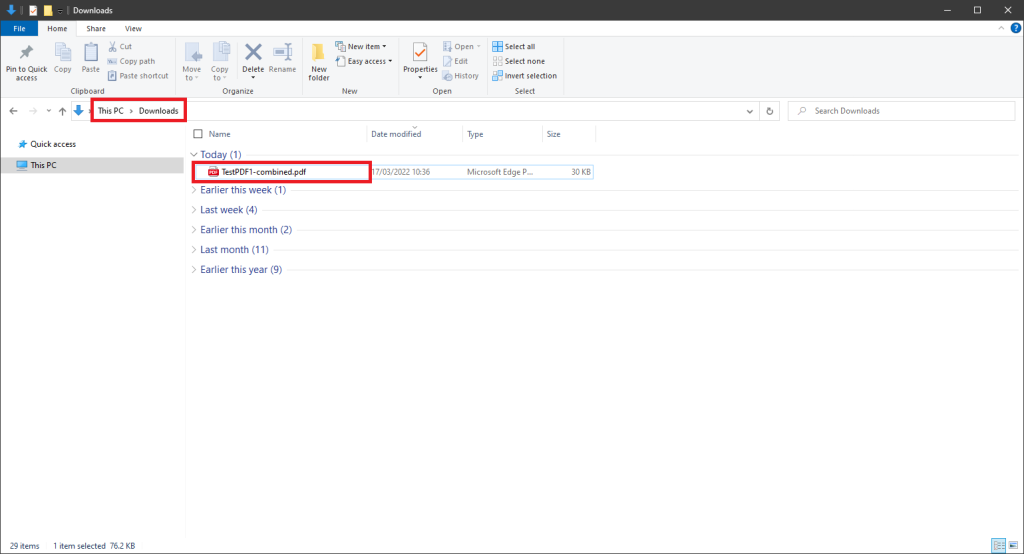
Open it up and you should find your PDF’s have been merged. That’s it! You now have a PDF with all of your chosen PDF files combined.
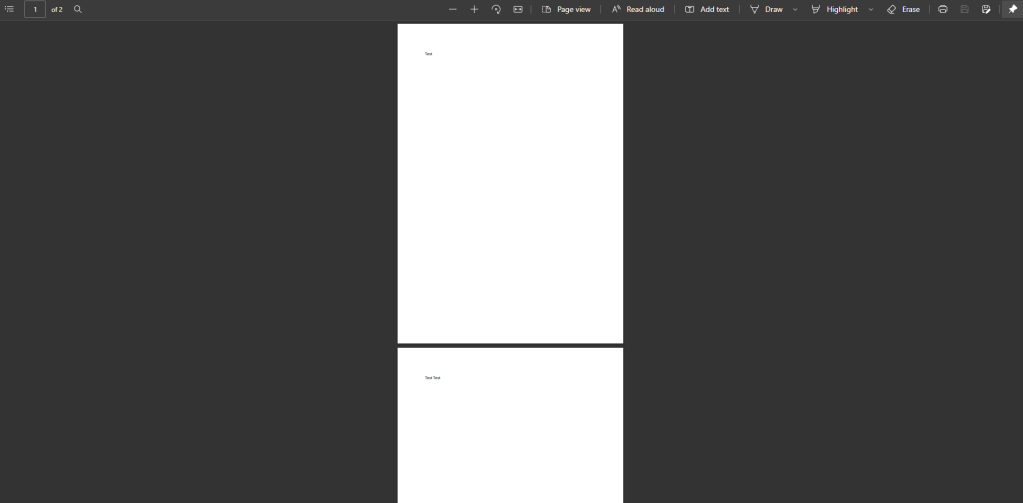
Tl;dr
Go to https://www.adobe.com/uk/acrobat/online/merge-pdf.html and upload your files, rearrange them using the 8 dots and then click merge lastly click download when it’s finished. To find it browse to your downloads and find your combined PDF.