Warning
Follow this guide at your own risk, we take no responsibility as macros can be used negatively by hackers to run dangerous code.
Introduction
You might be using macros for work or something personal but regardless they can be immensely helpful. In this post I will show you how to enable them so that you can use them.
Enabling macros
Firstly open up Excel and navigate to and click on ‘File‘.
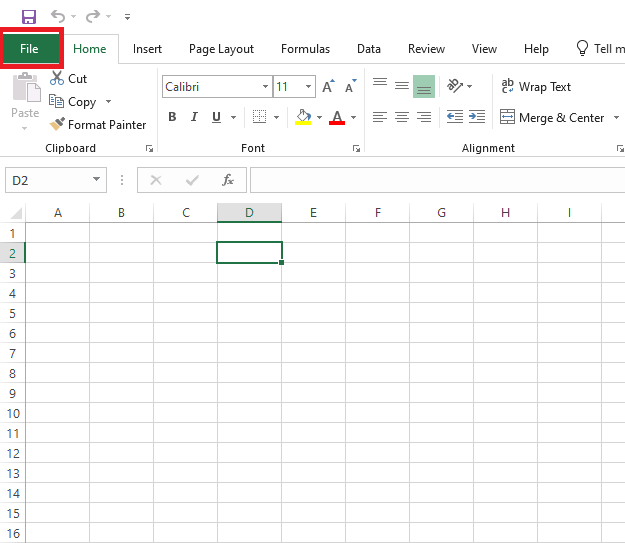
Down the bottom of the list you want to click on ‘Options‘.
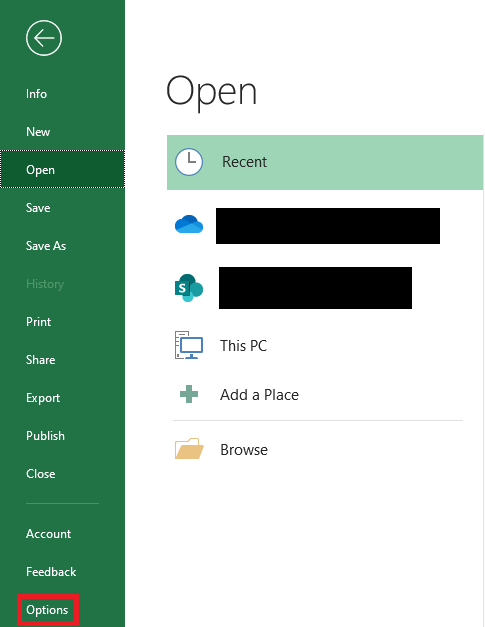
Next you need to click ‘Trust Center‘ and then click on ‘Trust Center Settings‘.
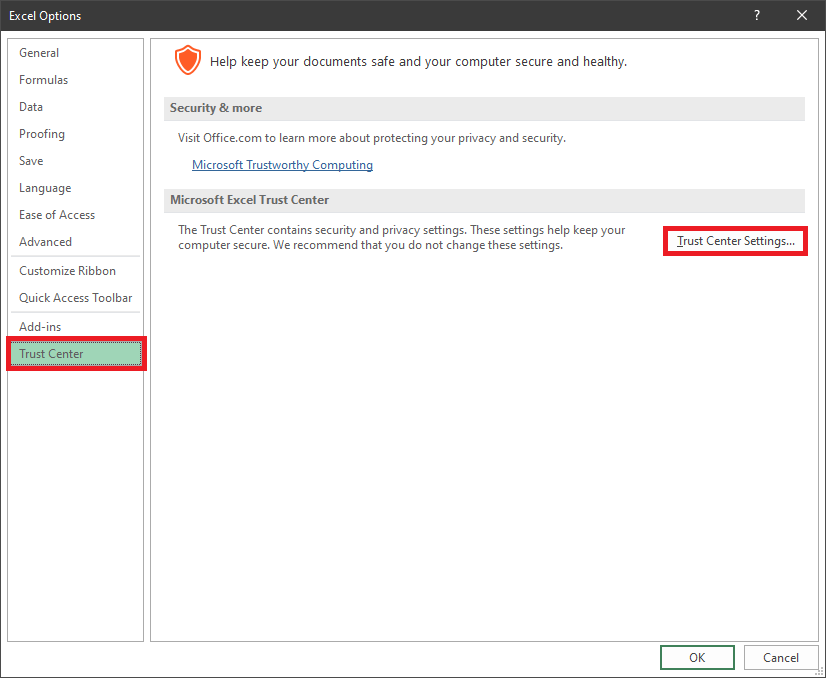
Now you need to click ‘Macro Settings‘ on the left and this is where you can choose which macro settings you would like, be careful here, as it says macros can contain potentially dangerous code to run so enable all macros at your own risk.
I personally would recommend against enabling all macros but if you’re sure the macro is safe e.g. you’ve made it yourself then enable it.
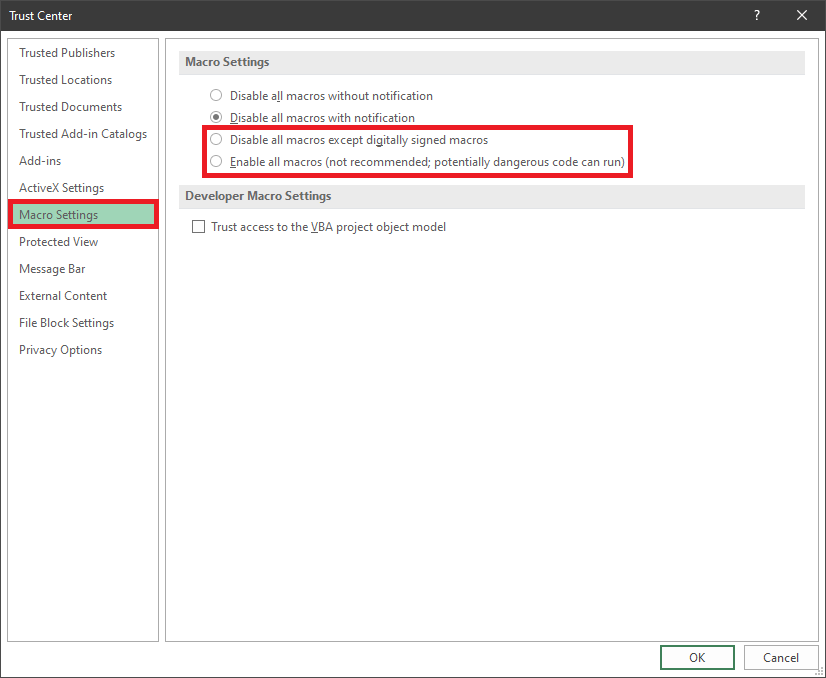
Quick steps
Go to File > Options > Trust Center > Trust Center Settings > Choose your macro settings.
Pingback: How to clear Microsoft Teams cache | Technology Bunker