Introduction
When printing a PDF, sometimes you might find that there is a red grid all over the pages that doesn’t appear when viewing the document. In this post I will show you how to remove the PDF red grid.
Removing the PDF red grid
Open the PDF in Adobe Acrobat Reader
So you’ve just printed out a document but you don’t really want the PDF red grid/checkered lines all over the pages, that’s okay. To remove them you need to open the PDF in ‘Adobe Acrobat Reader DC‘. To do this simply ‘right click‘ the file > ‘Open with‘ > Select ‘Adobe Acrobat Reader DC‘ and open your PDF that way.
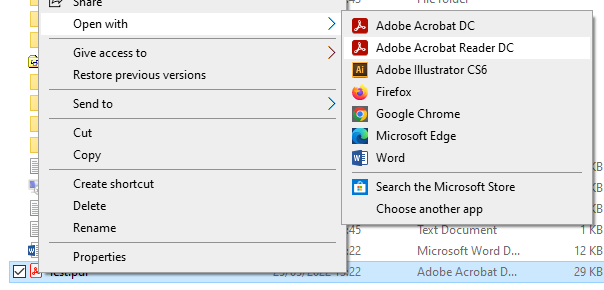
Removing the Line Weights
When the PDF has opened in Adobe Acrobat, you need to go to ‘View‘ > ‘Show/Hide‘ > ‘Rulers & Grids‘ > Click on ‘Line Weights‘ to untick it.
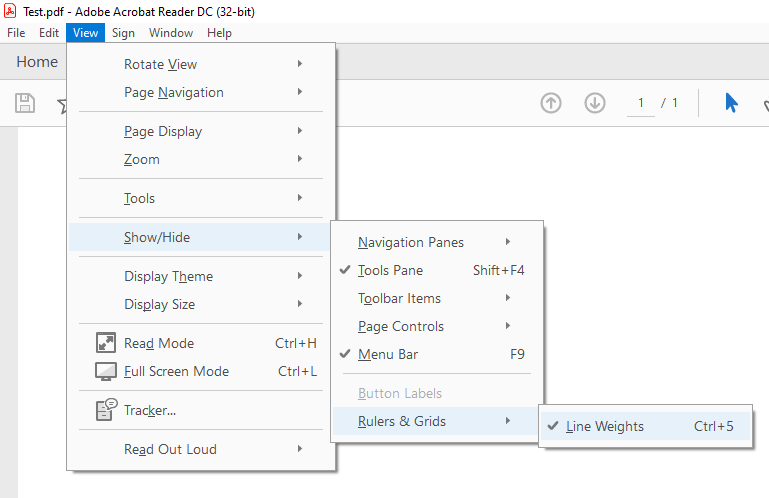
And that’s it! As is shown in the image you can also just open the PDF in Adobe and then press ‘Ctrl+5‘ to turn off the line weights without having to go into the ‘View‘ options.
Quick steps to remove the PDF red grid
Open the PDF in ‘Adobe Acrobat Reader DC‘ and press ctrl+5