- Introduction
- Getting to properties
- More information
- Quick steps to customise the Command Prompt in Windows
Introduction
So you fancy customising your Command Prompt window? Maybe you want it to look a little Matrix-y? Well, it’s very simple, in this guide I will show you how to customise the Command Prompt in Windows!
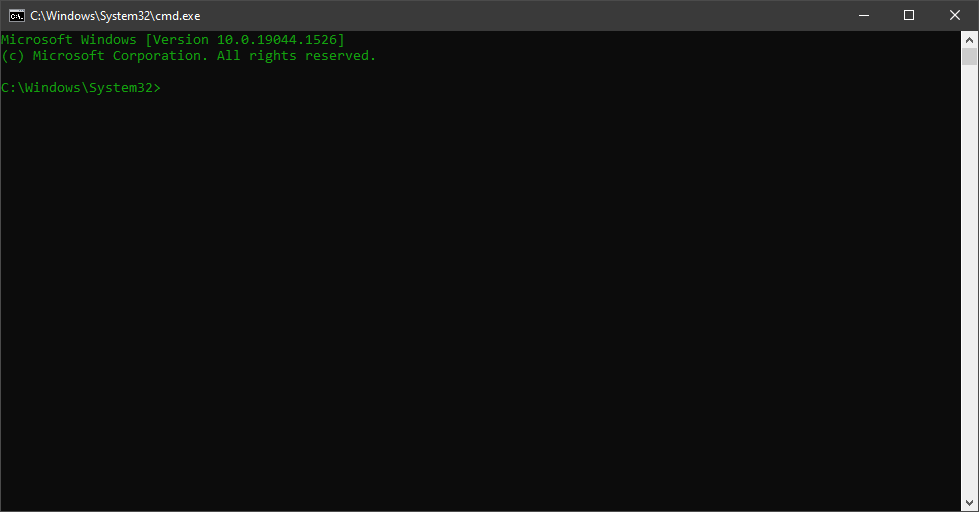
Getting to properties
Firstly, you’re going to want to open a CMD window and right click the bar where the window name is, like so:
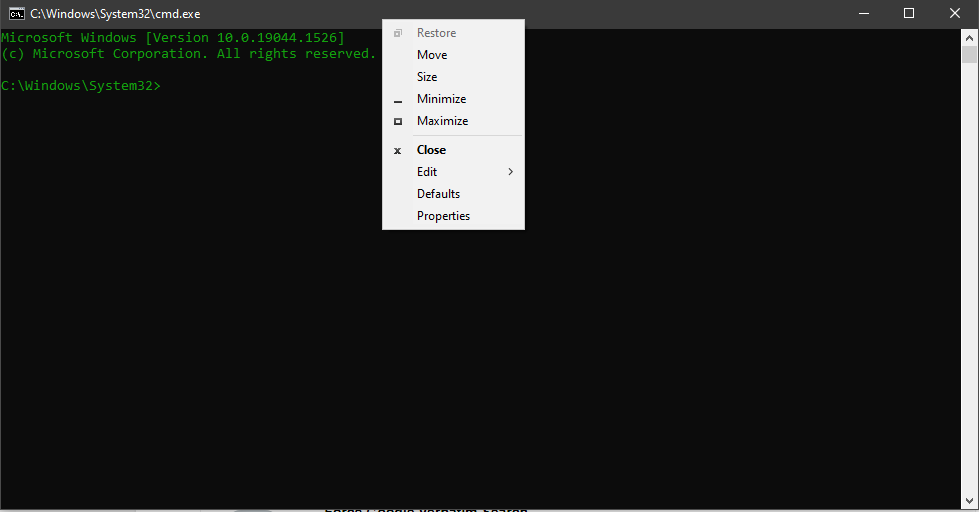
The ‘Colors’ window
You will want to click on properties and a new window will appear, going through these different sections will allow you to customise your CMD window!
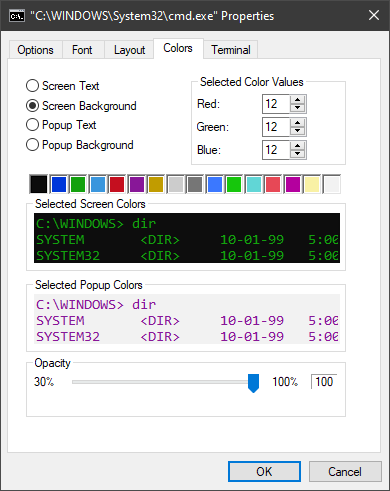
Here’s a few examples showing you what can be done when you learn how to customise the command prompt in windows:



More information
Now you’ve customised your Command Prompt with amazing colours I’m sure, why not check out Microsoft’s command page and have a go with some commands? Maybe you can find out how to watch Star Wars on Command Prompt?
Quick steps to customise the Command Prompt in Windows
Right click Command Prompt window title and go to Properties > Colors.