Introduction
Are you having an issue with Teams taking up a lot of space on your profile (or as a member of the IT team, taking up space on a lot of your users profiles?) then you may want to try clearing the Teams cache. It’s an easy task so let’s jump straight into it.
For Windows
Close Teams
First things first you need to make sure Teams is closed properly, so go to your tray in the bottom right of your taskbar and close teams by right clicking it and selecting ‘Quit‘.
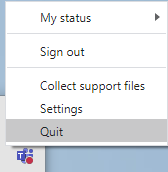
App data
Now you’ve quit Teams we need to head over to your appdata, the quickest way for me to explain it to you is to press ‘Win + R‘ to bring up the Run window and enter ‘%appdata%\Microsoft\Teams‘. Press ‘OK‘.
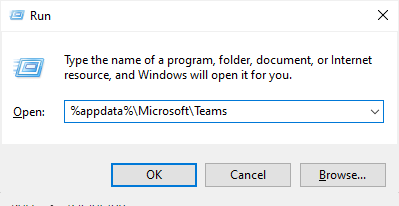
Delete the files
Once you’re taken to the above folder (Microsoft\Teams) you can safely delete all of the files and folders located inside. Now start up Teams again and be on your way!

For Mac
Unfortunately I don’t have access to a Mac right now to show you what to do but I can in fact tell you what to do!
Close Teams
Simply close Teams by right clicking it in the dock and selecting ‘Quit‘.
Terminal Command
Unlike Windows, you’ll be doing this via Terminal, so go ahead and open Terminal and type the following command:
‘rm -r ~/Library/Application\ Support/Microsoft/Teams‘
Press ‘Enter‘ on your keyboard and restart Teams, you’re done!
Quick steps
Windows
Close Teams via the tray in your taskbar > Browse to %appdata%\Microsoft\Teams > Delete all of the files and folders in there and restart Teams
Mac
Close Teams by right clicking it in the dock and selecting ‘Quit’ > Run Terminal > run the command: ‘rm -r ~/Library/Application\ Support/Microsoft/Teams‘ and restart Teams